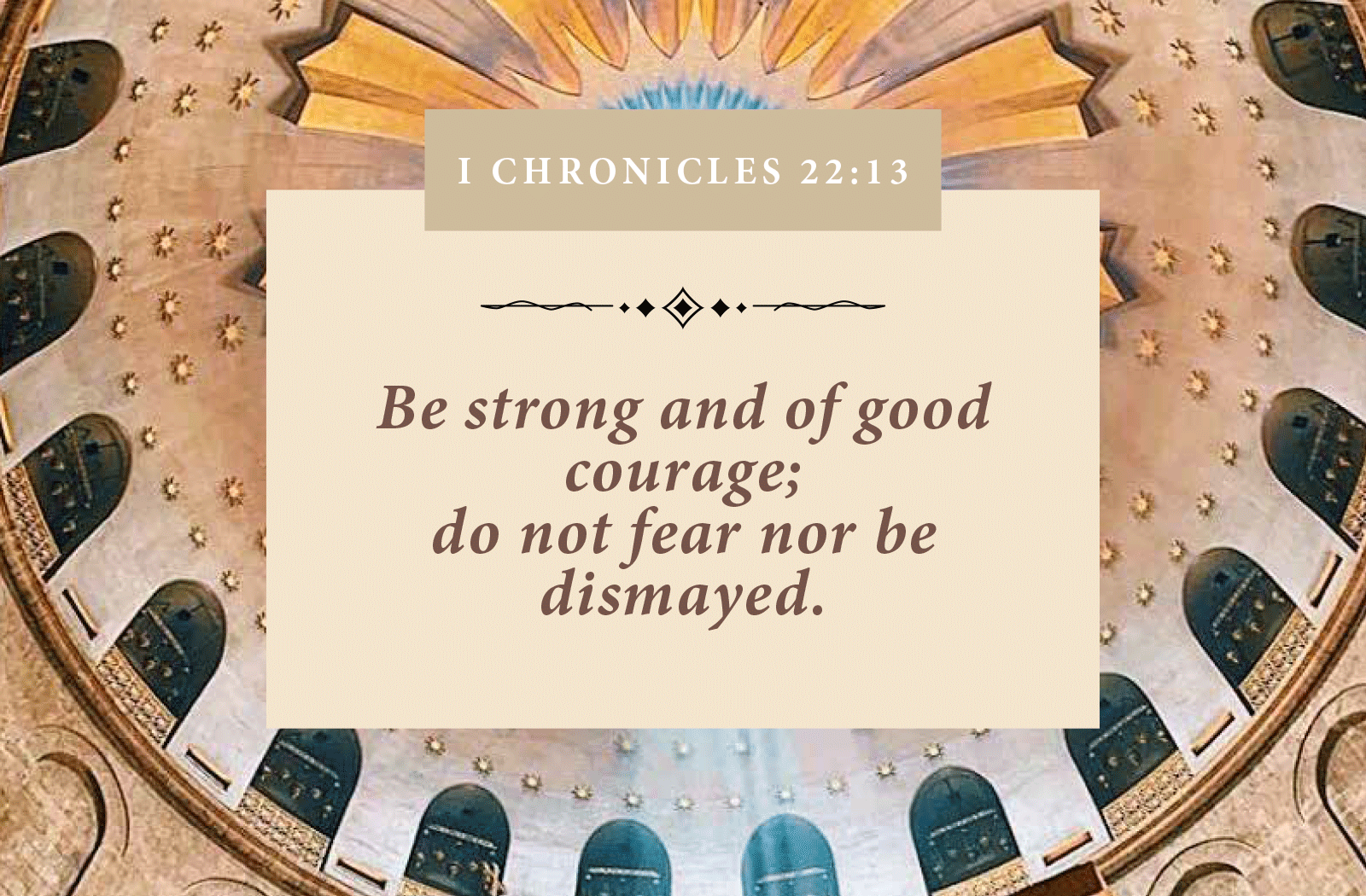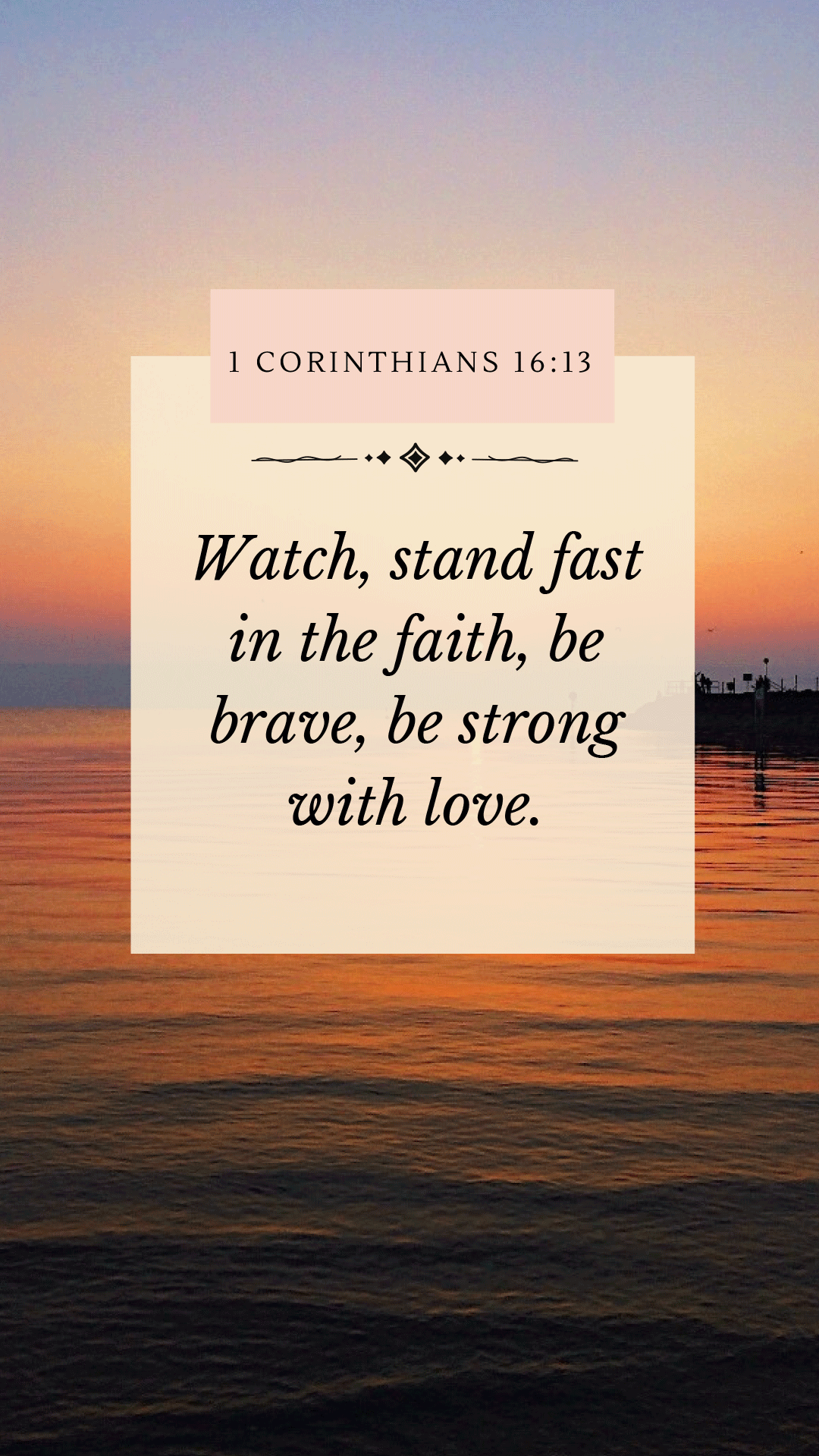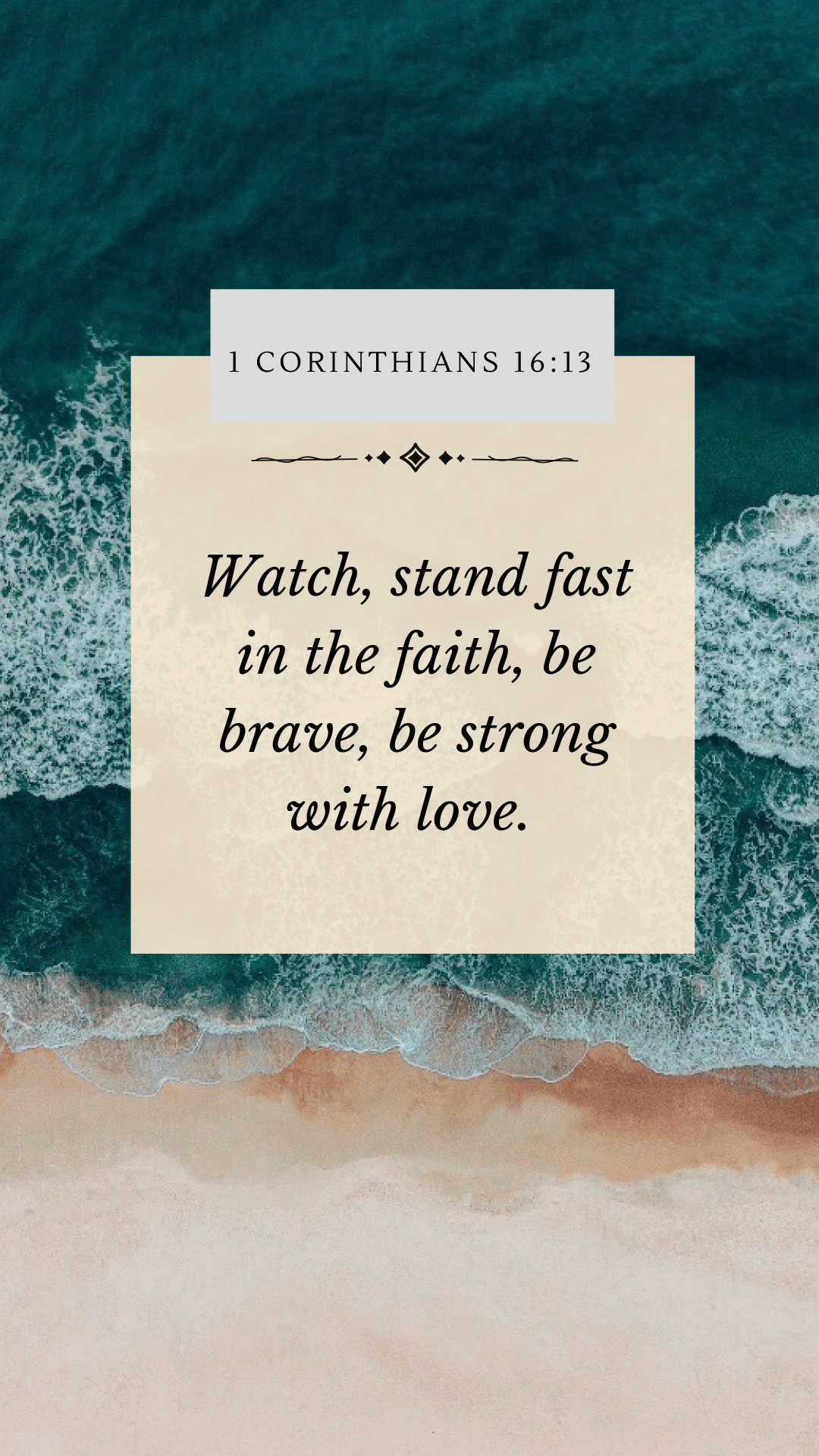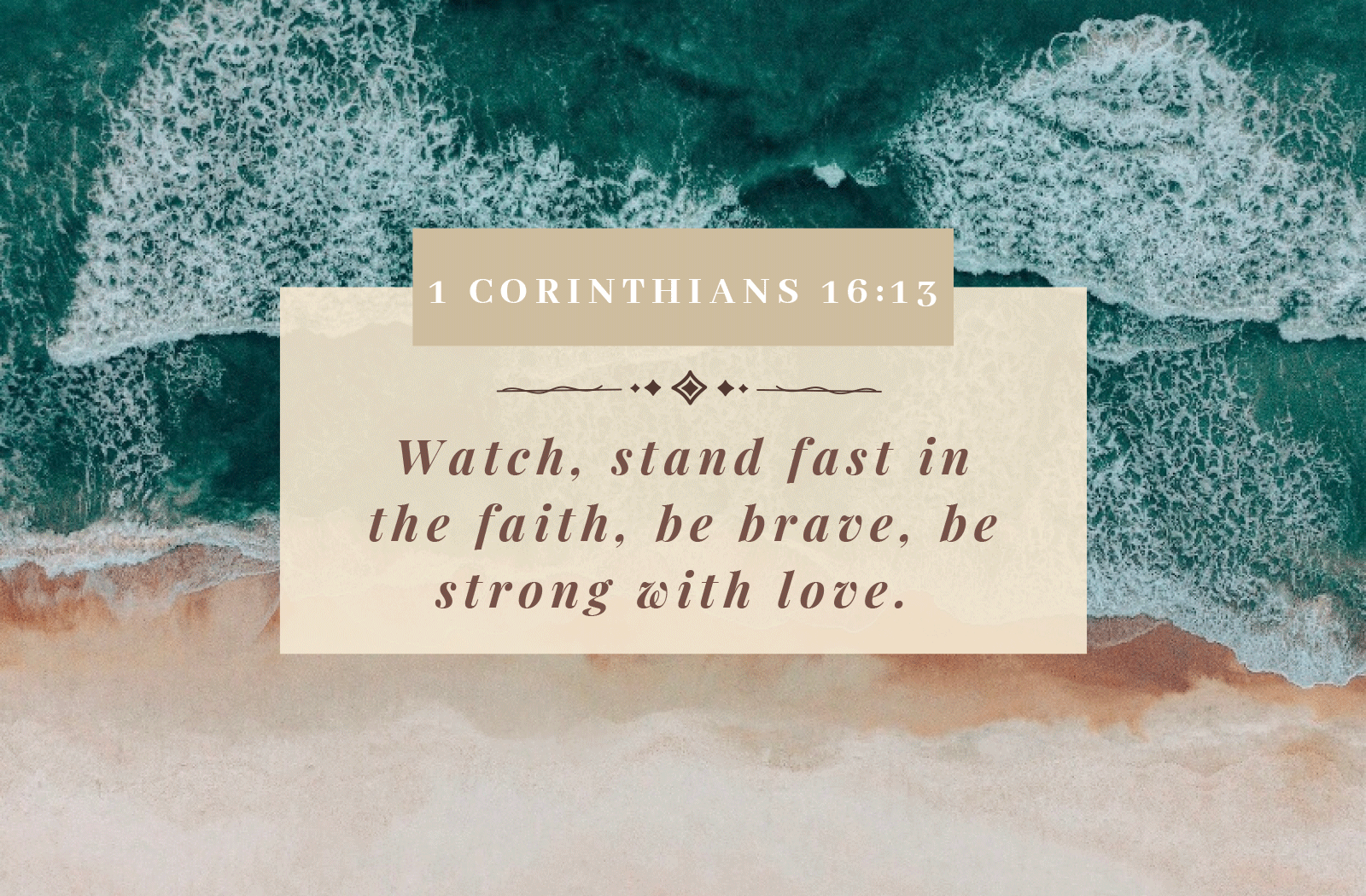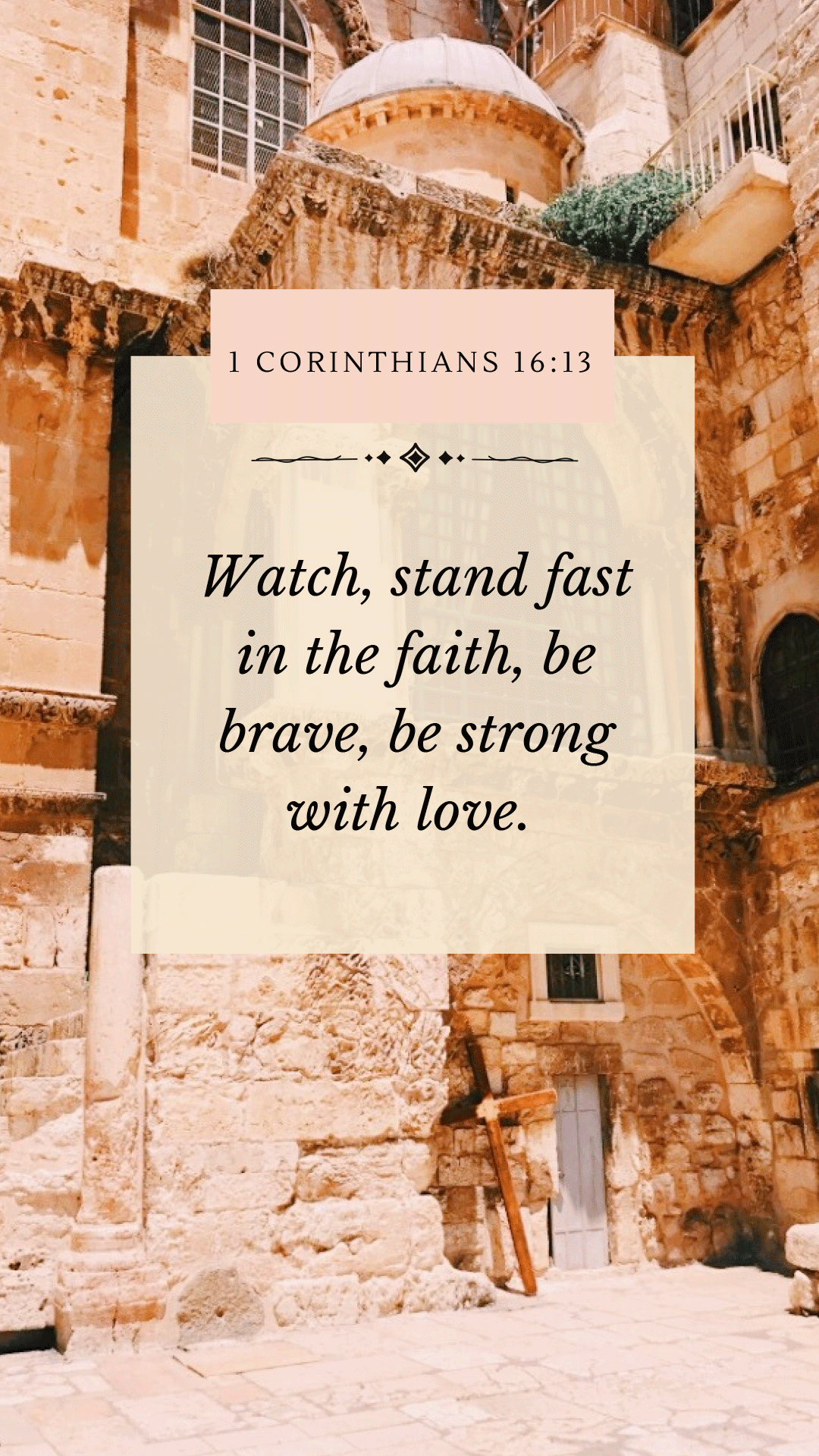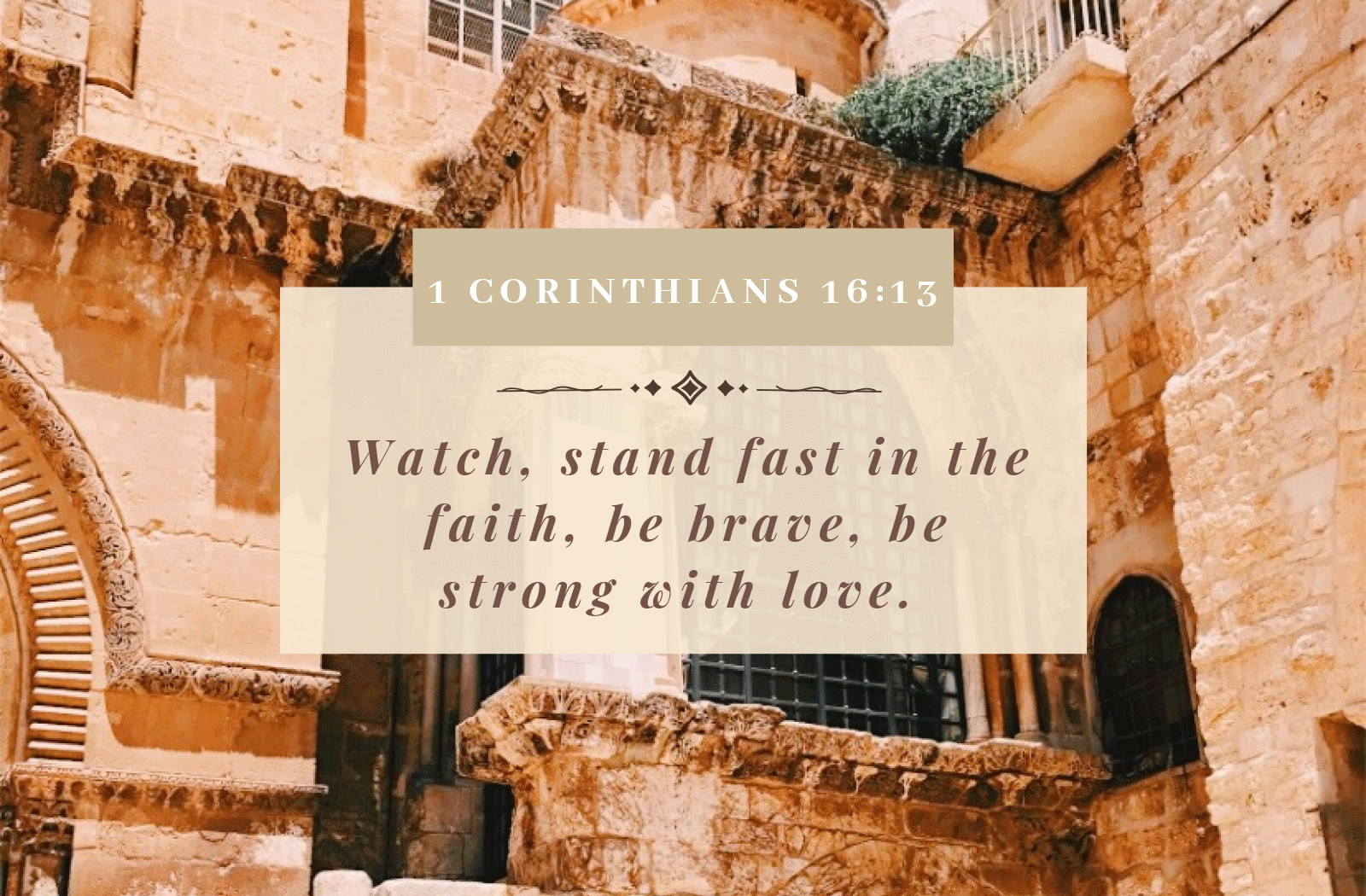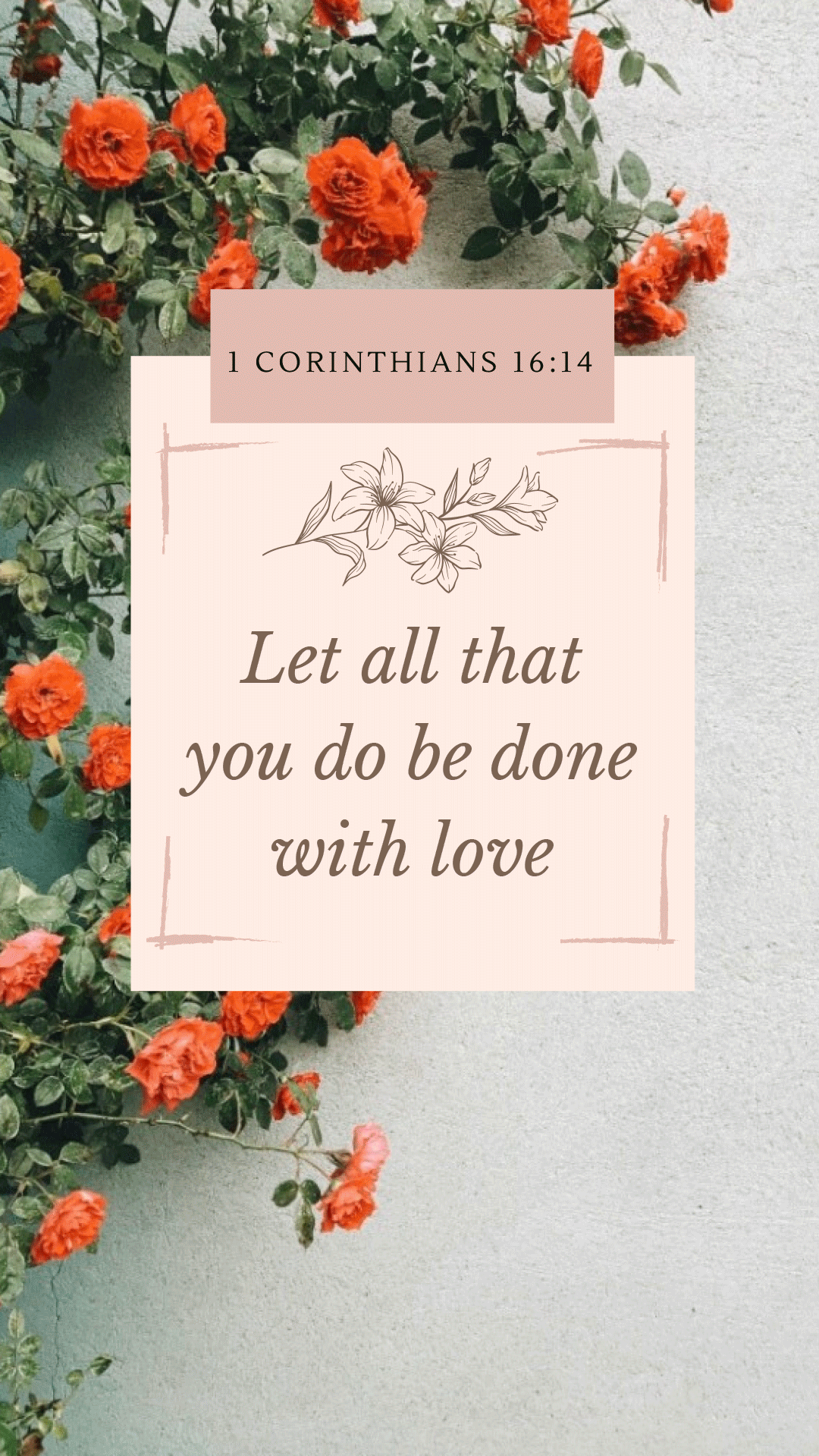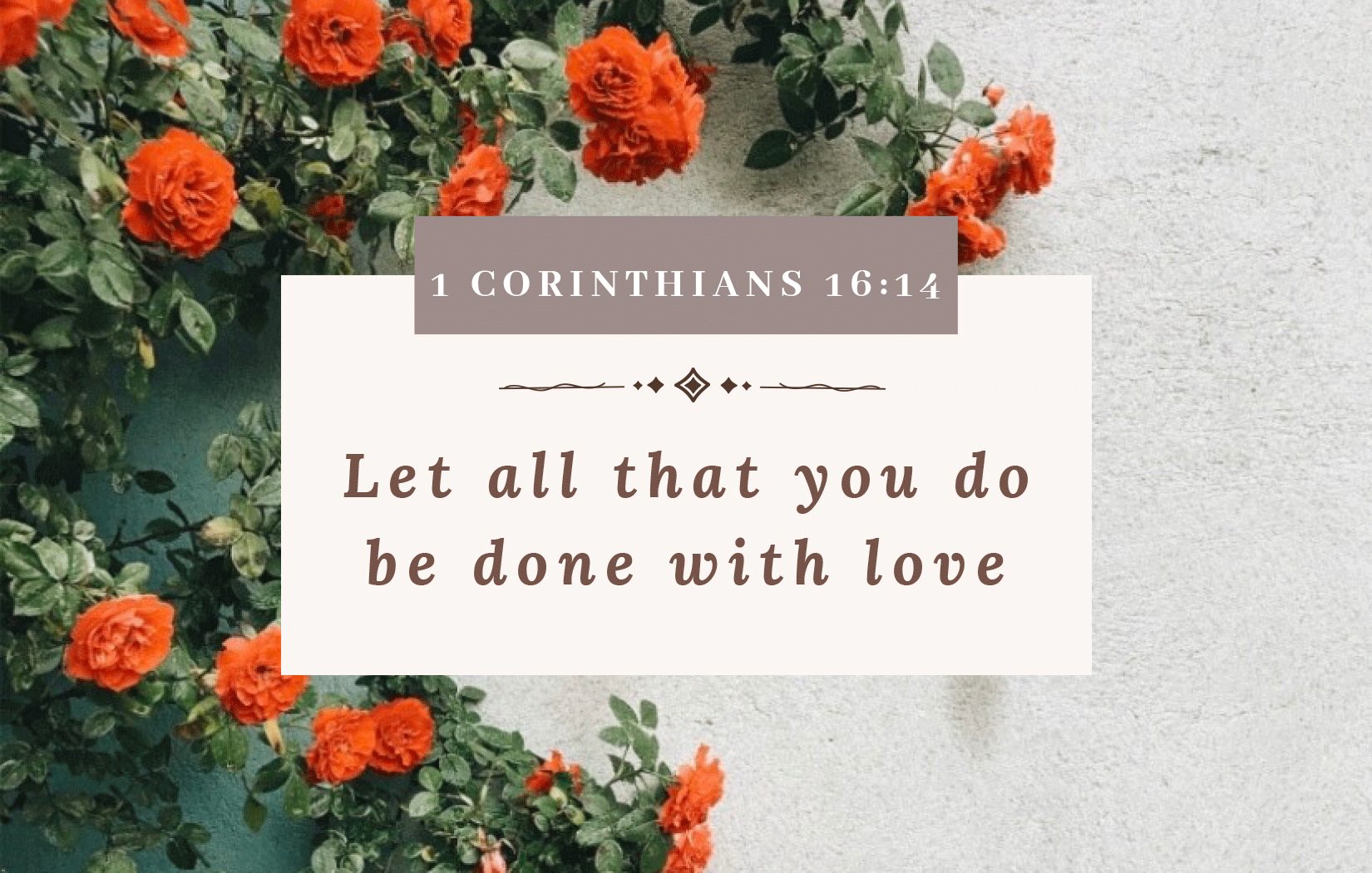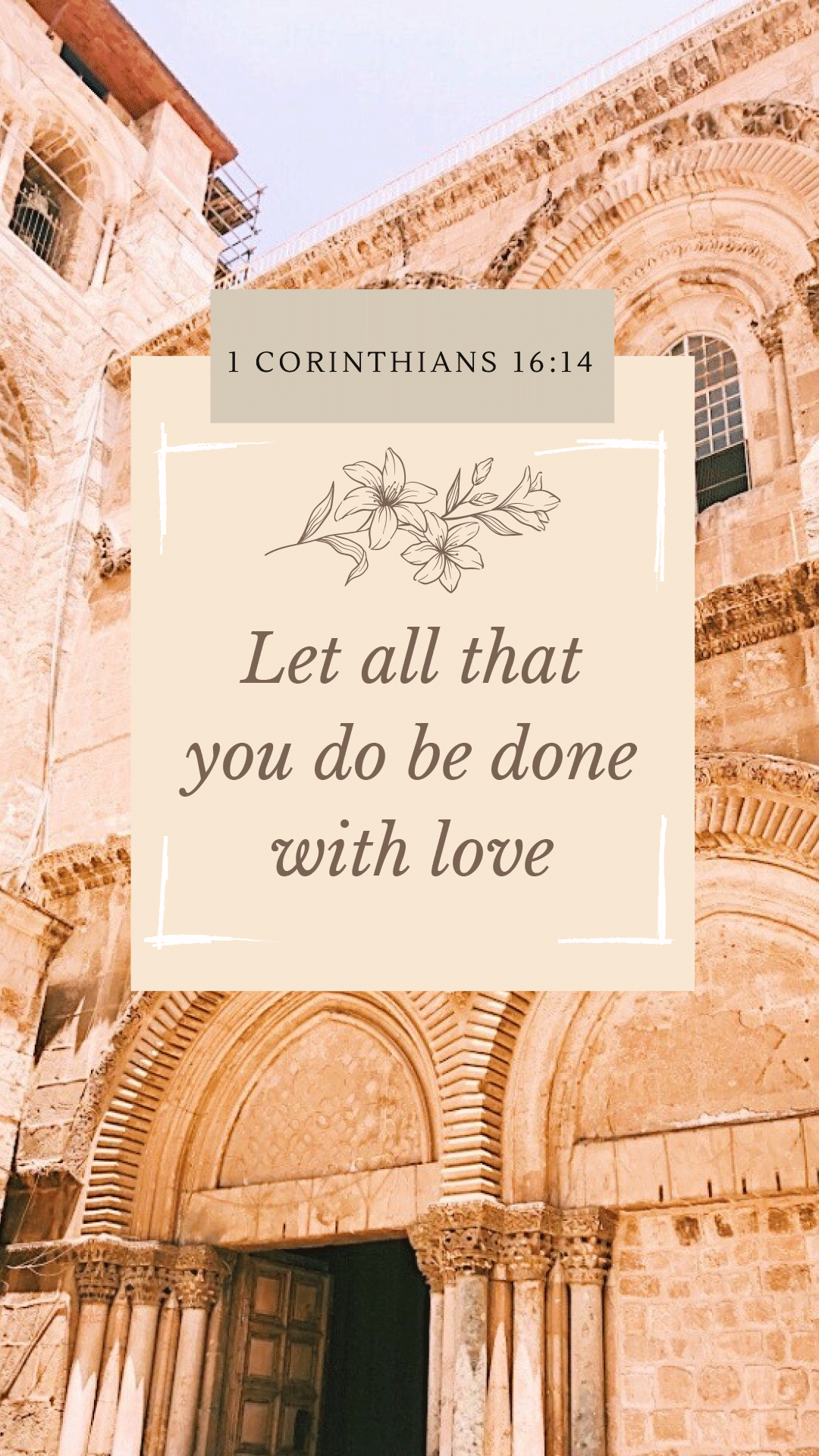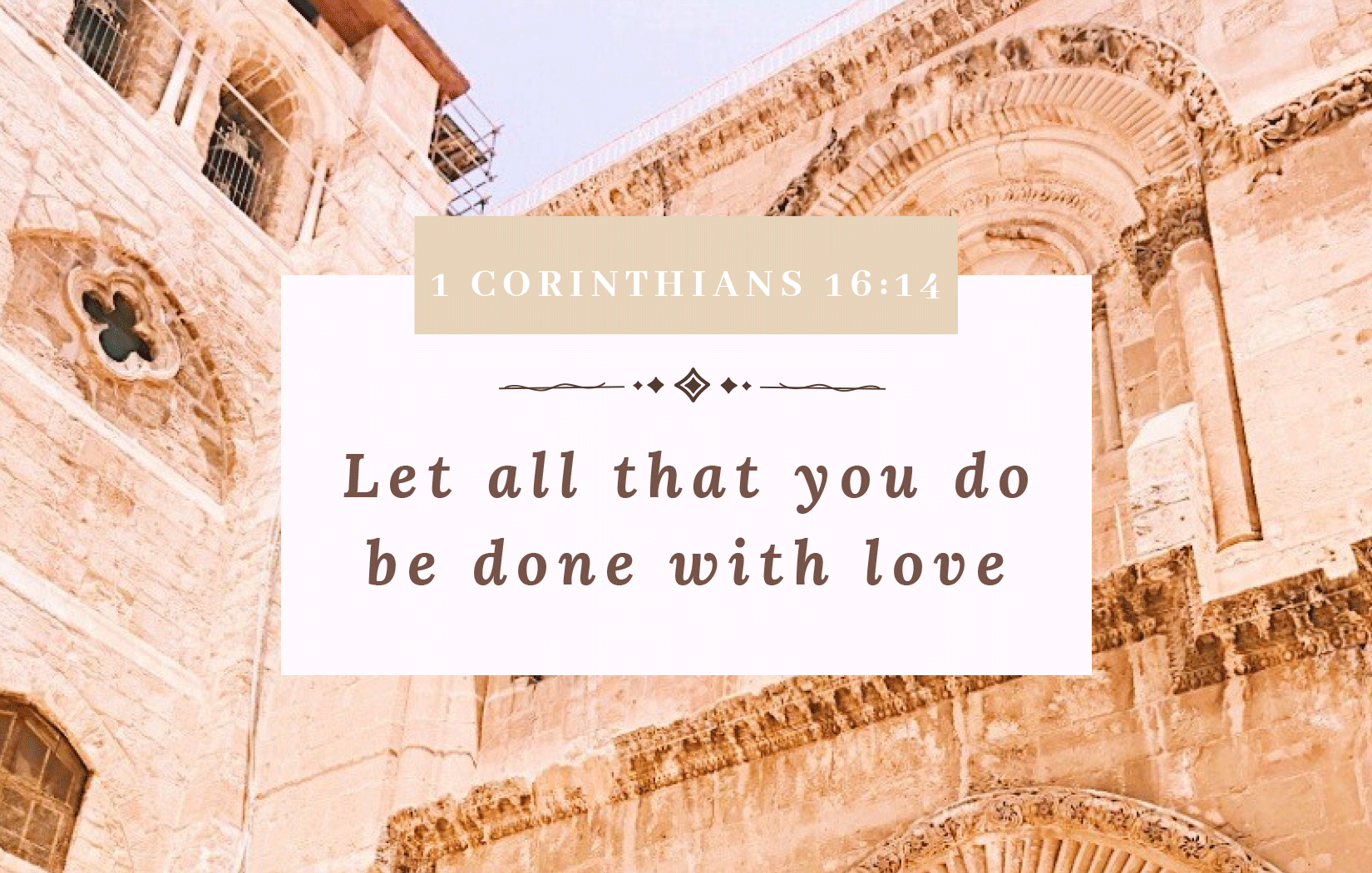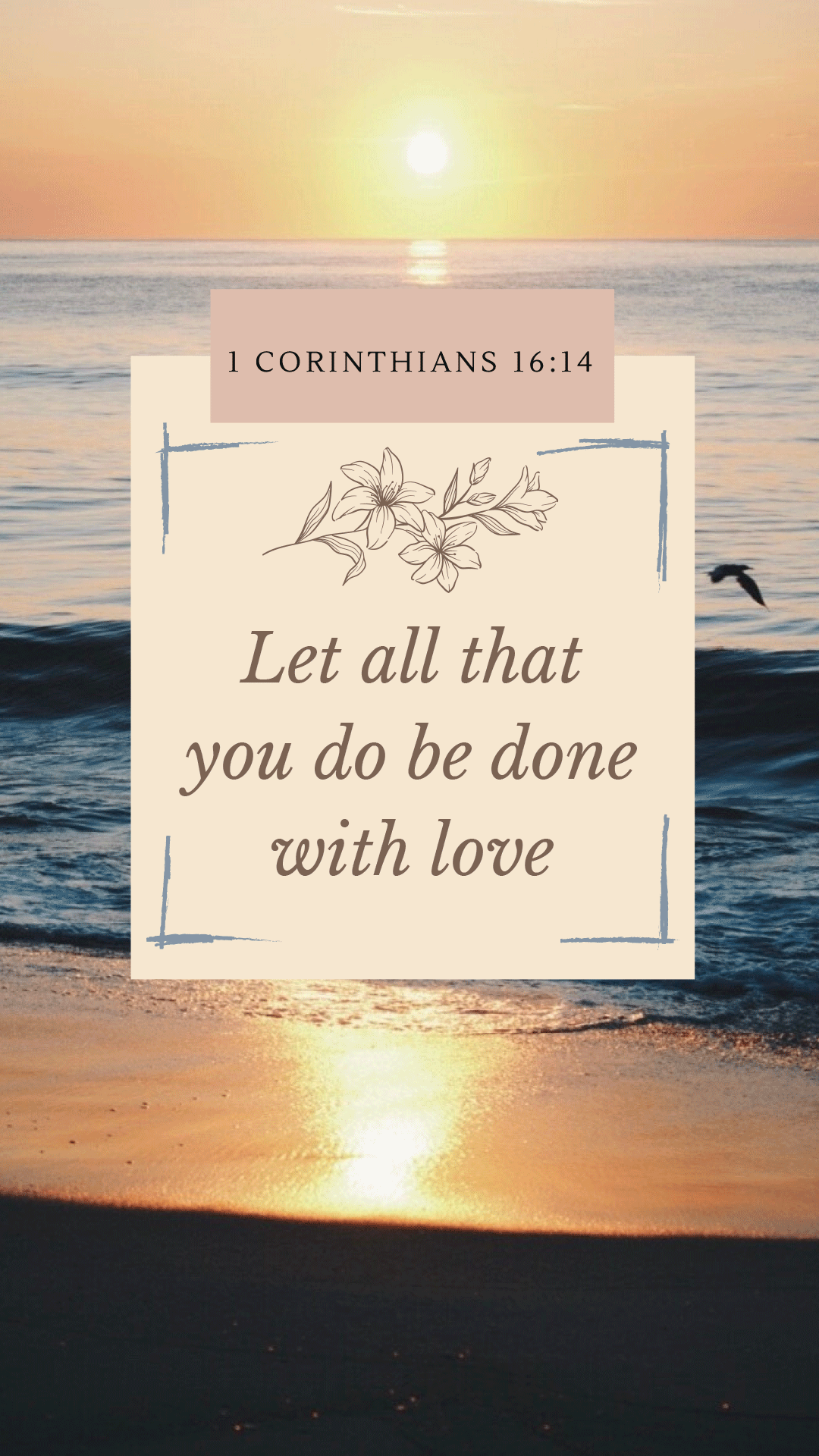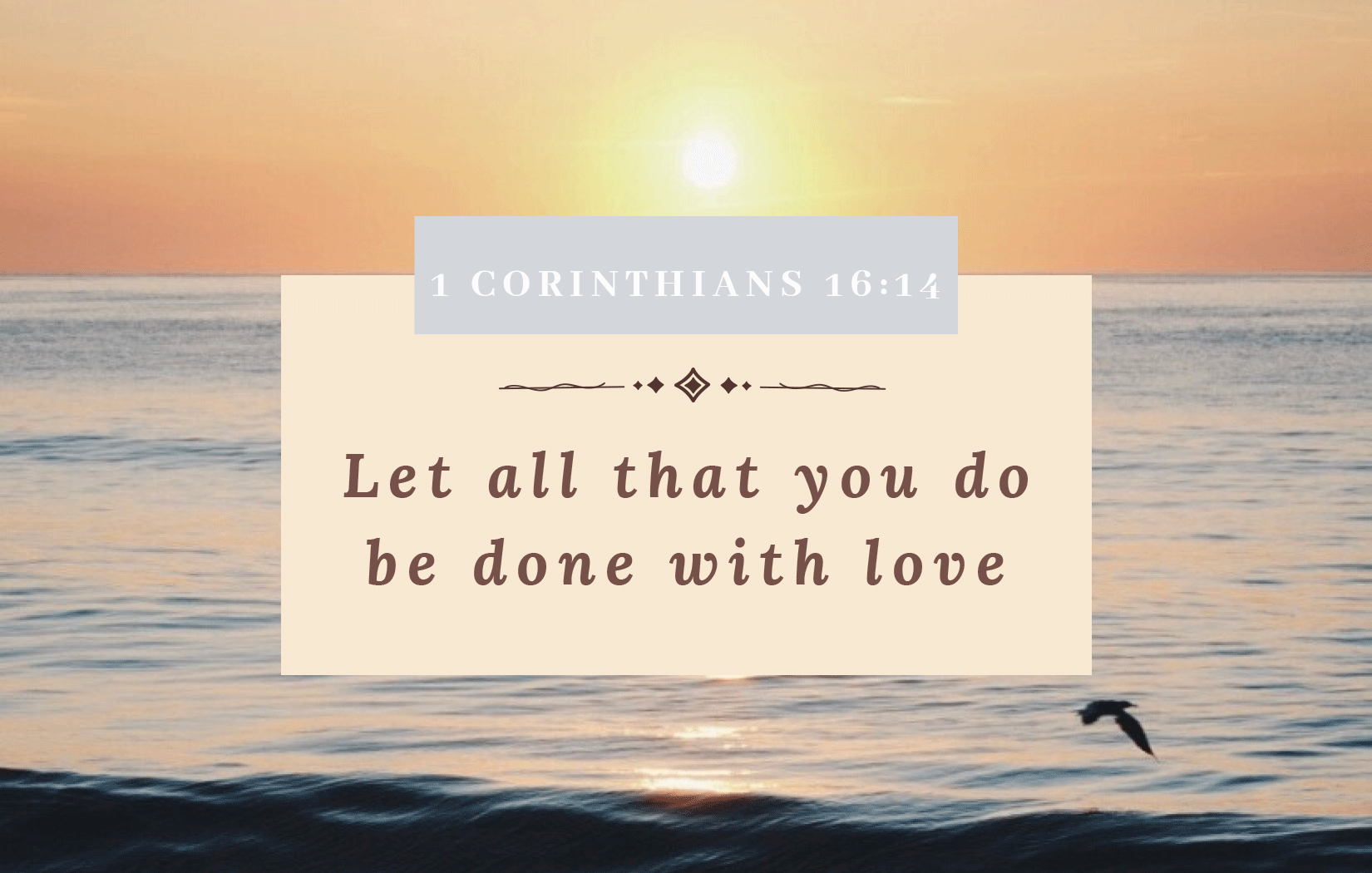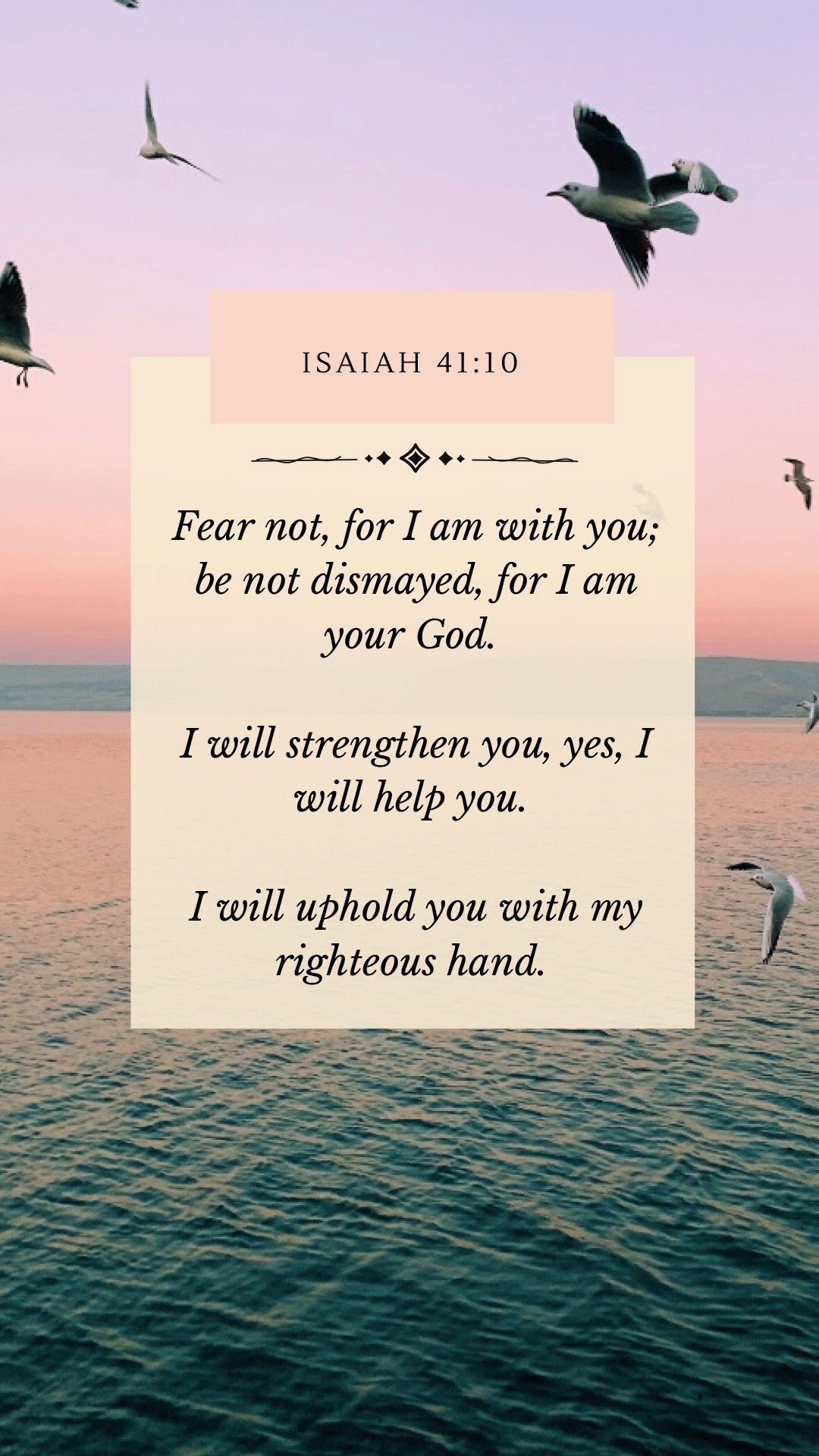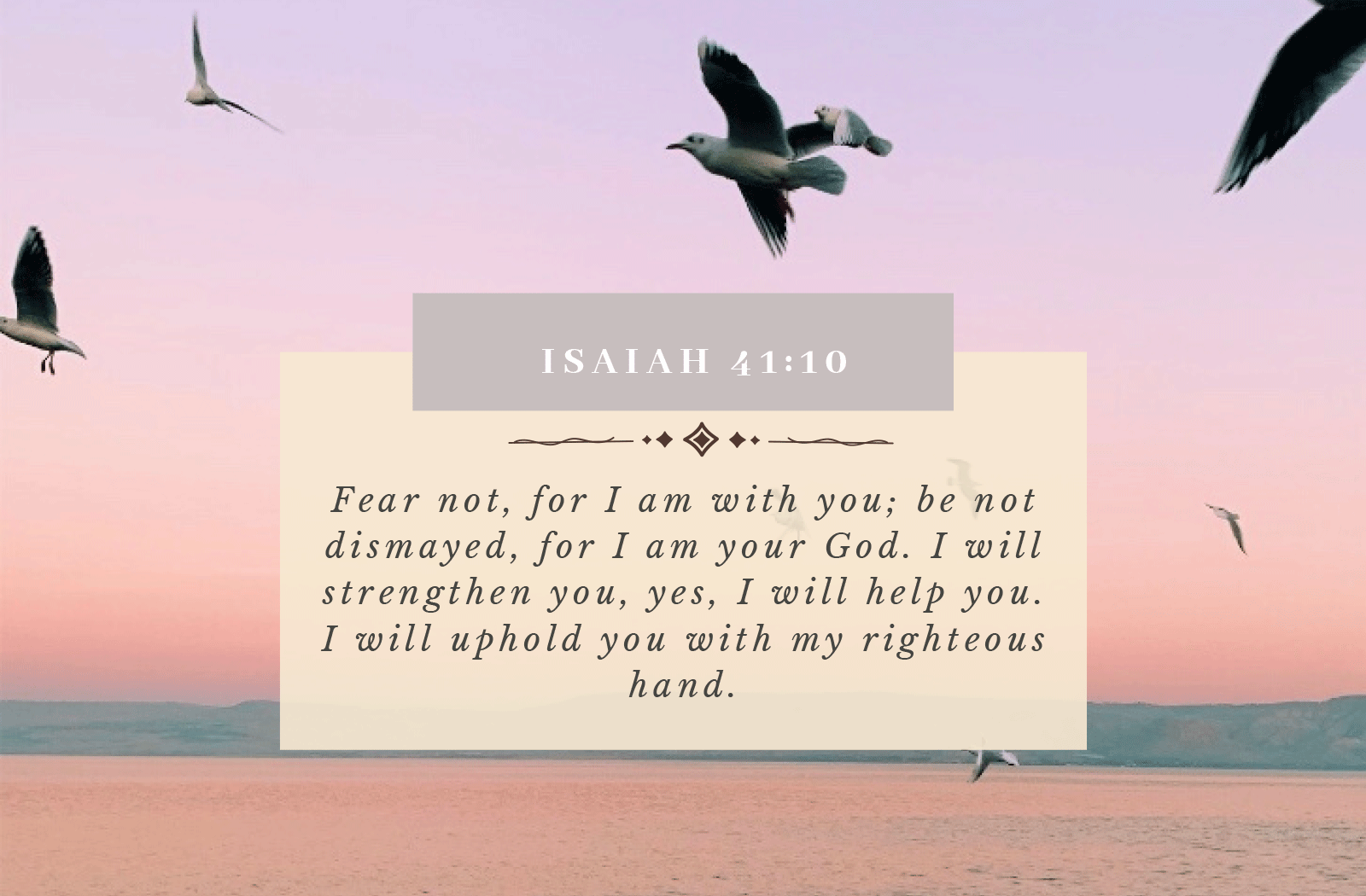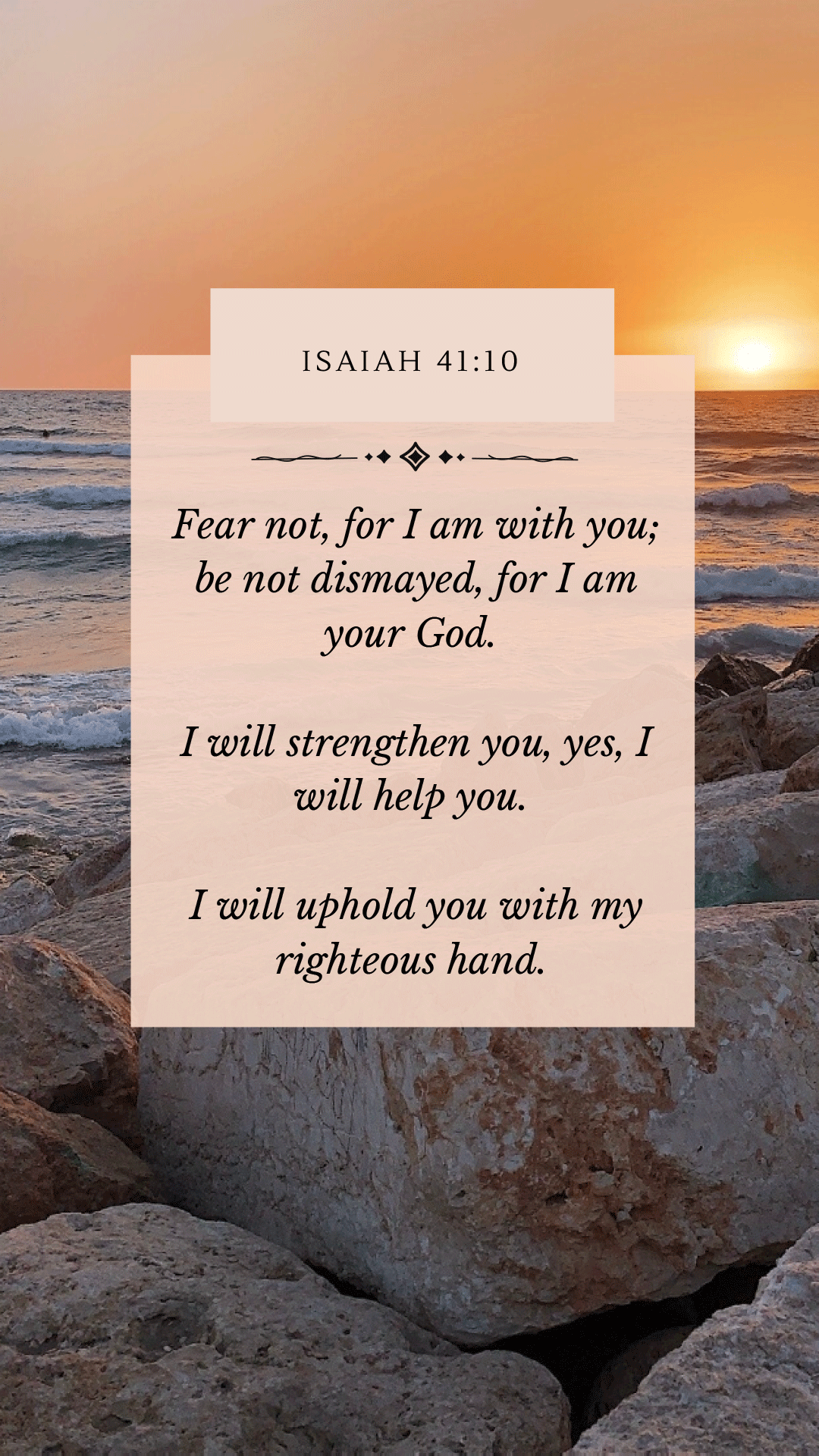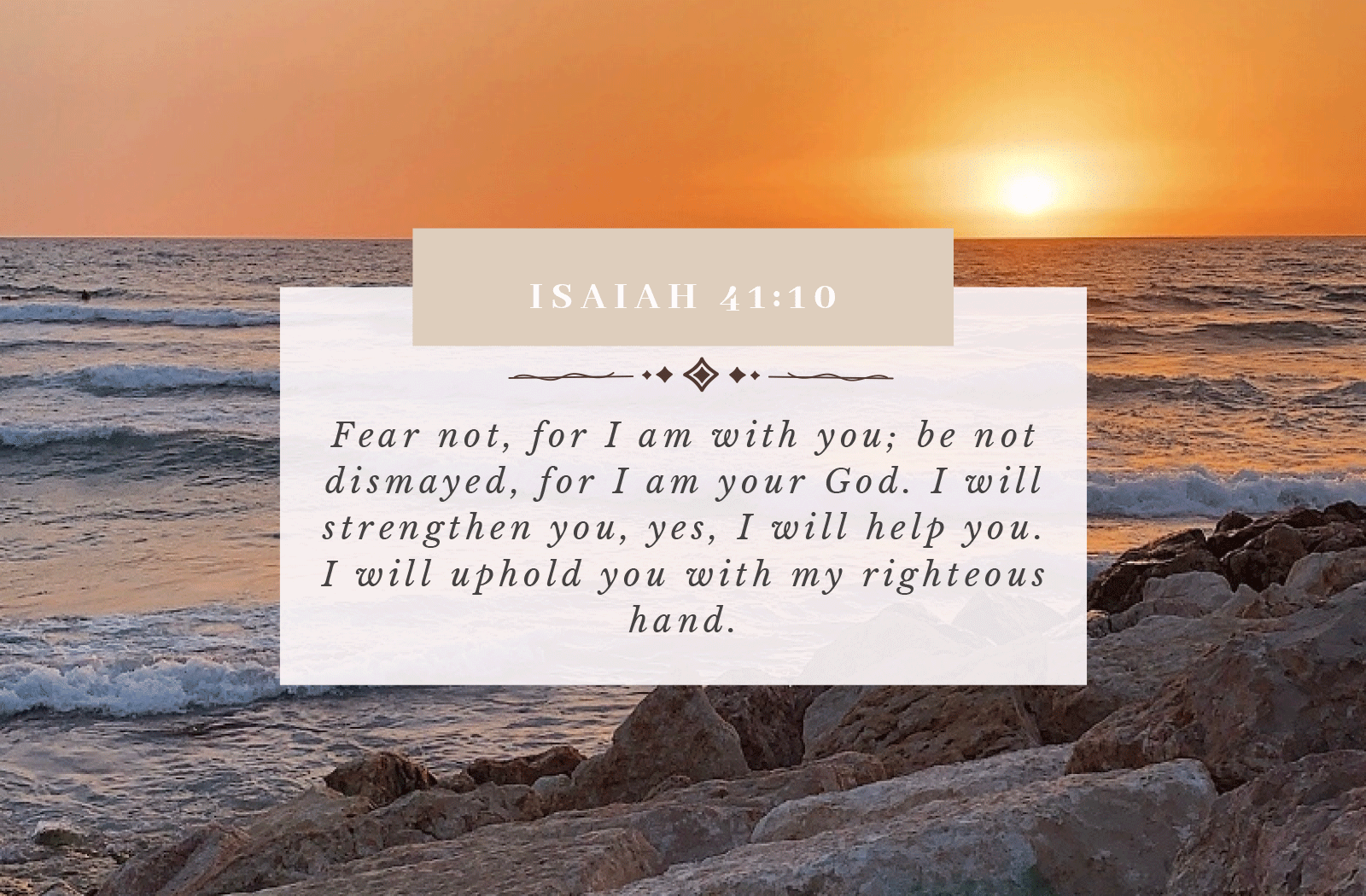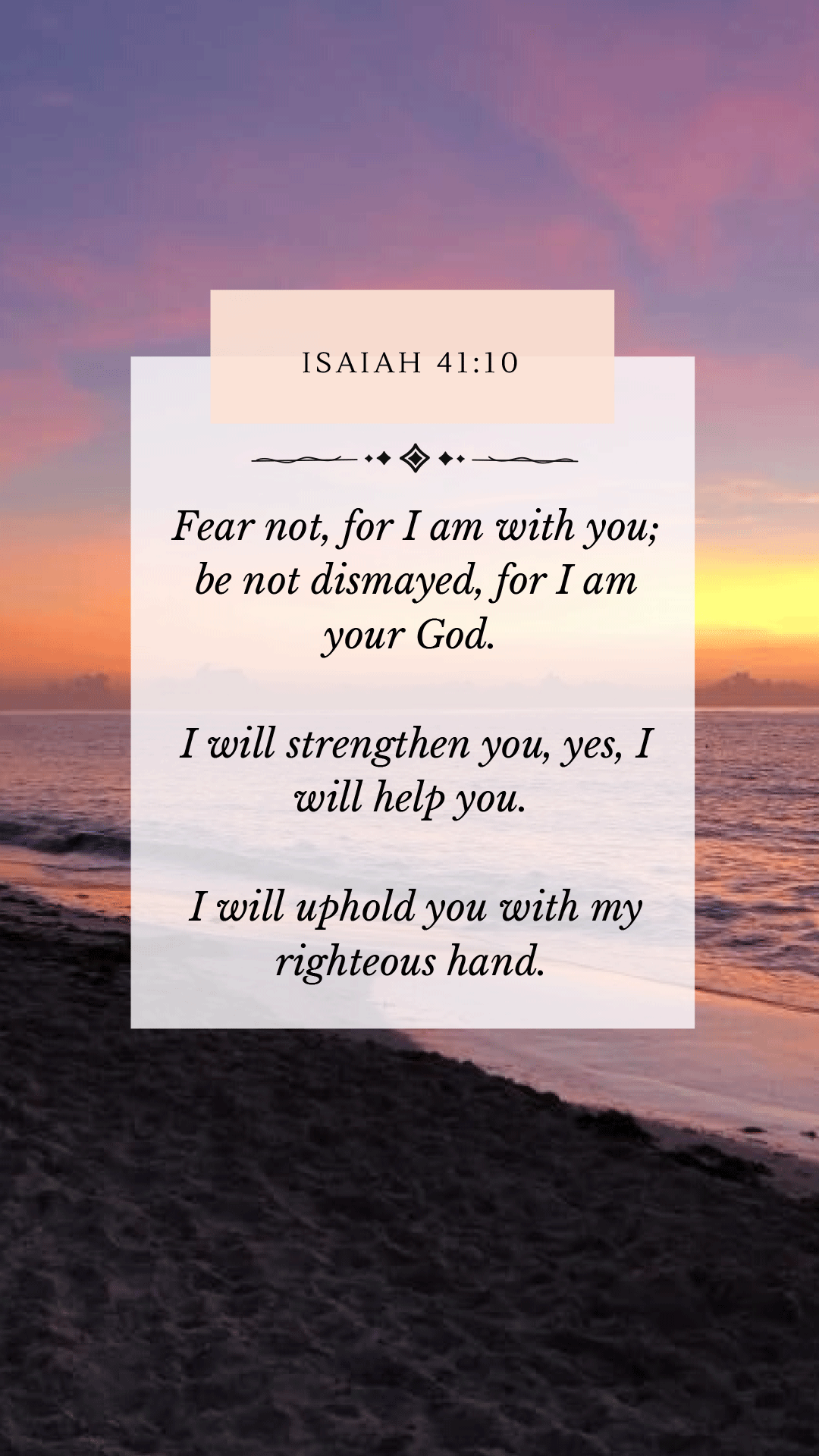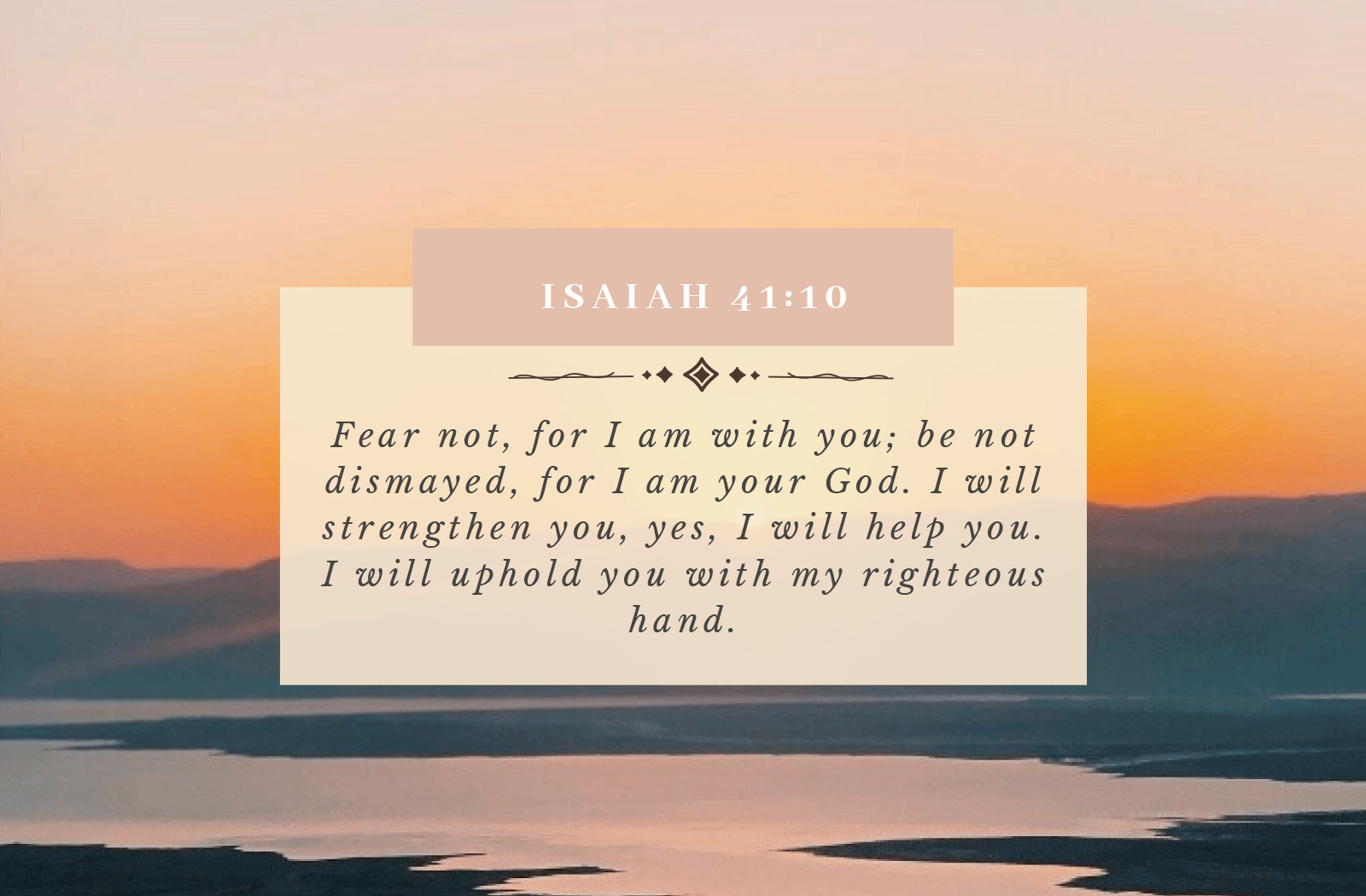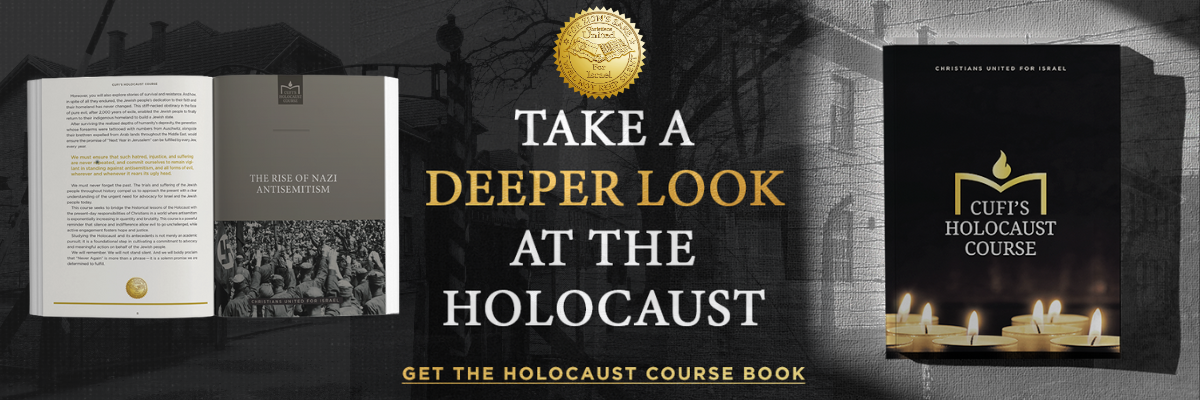Wallpapers
Get the tools you need to support Israel on your computer or mobile device. Download custom CUFI screensavers and wallpapers to bring you hope, and share them with friends to encourage them, too.
Instructions
For Windows:
- Click on the “DESKTOP” button below the wallpaper you want to use. A larger version of the image will appear in your browser.
- With the cursor over the image, click and hold the right-hand button on your mouse.
- On the menu that pops up, select “Set as wallpaper” or “set as background.”
For Mac:
- Click on the “DESKTOP” button below the wallpaper you want to use. A larger version of the image will appear in your browser.
- Click on the image and drag it onto your desktop.
- Hold down the Control button on the keyboard while clicking on an empty area on your desktop.
- Select “Change Desktop background.”
- Find the image you’ve just downloaded and click on it.
For iPhone:
- Click on the image above for the iPhone screen, a larger version of the image will appear in your browser.
- Touch and hold the image that you wish to save for about 2 seconds until a menu appears.
- Select “Add to Photos“.
- In Settings, tap on Wallpaper > Choose a New Wallpaper.
- Choose All photos and select the image you just save on your photos.
- Drag to move the image. Or pinch to zoom in and out, so the image fits the screen.
- When you’re done adjusting the image, tap Set.
- Set the wallpaper as your Home screen, Lock screen, or both.
- To see your new wallpaper, lock your iPhone or check the Home screen.
Android Phone:
- Long-press the Home screen.
- Choose the Set Wallpaper or Wallpapers command or icon.
- Choose the wallpaper type. …
- If prompted, choose the wallpaper you want from the list. …
- Touch the Save, Set Wallpaper, or Apply button to confirm your selection.